Mobile Banking
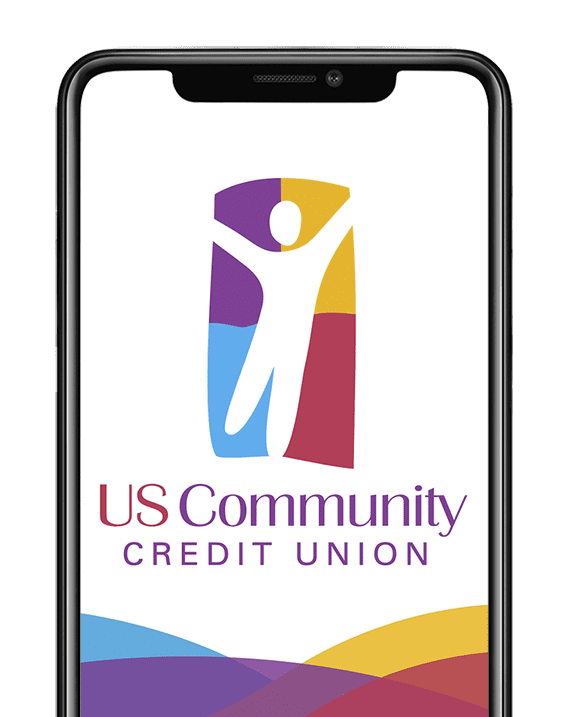
Mobile Banking App
JUST RELEASED – US Community Credit Union’s revolutionary new mobile app. Be sure and download your all-in-one solution for convenient and secure financial management on the go. Seamlessly navigate your financial journey with ease and confidence to manage accounts, set up budgets, receive instant alerts, and much more.
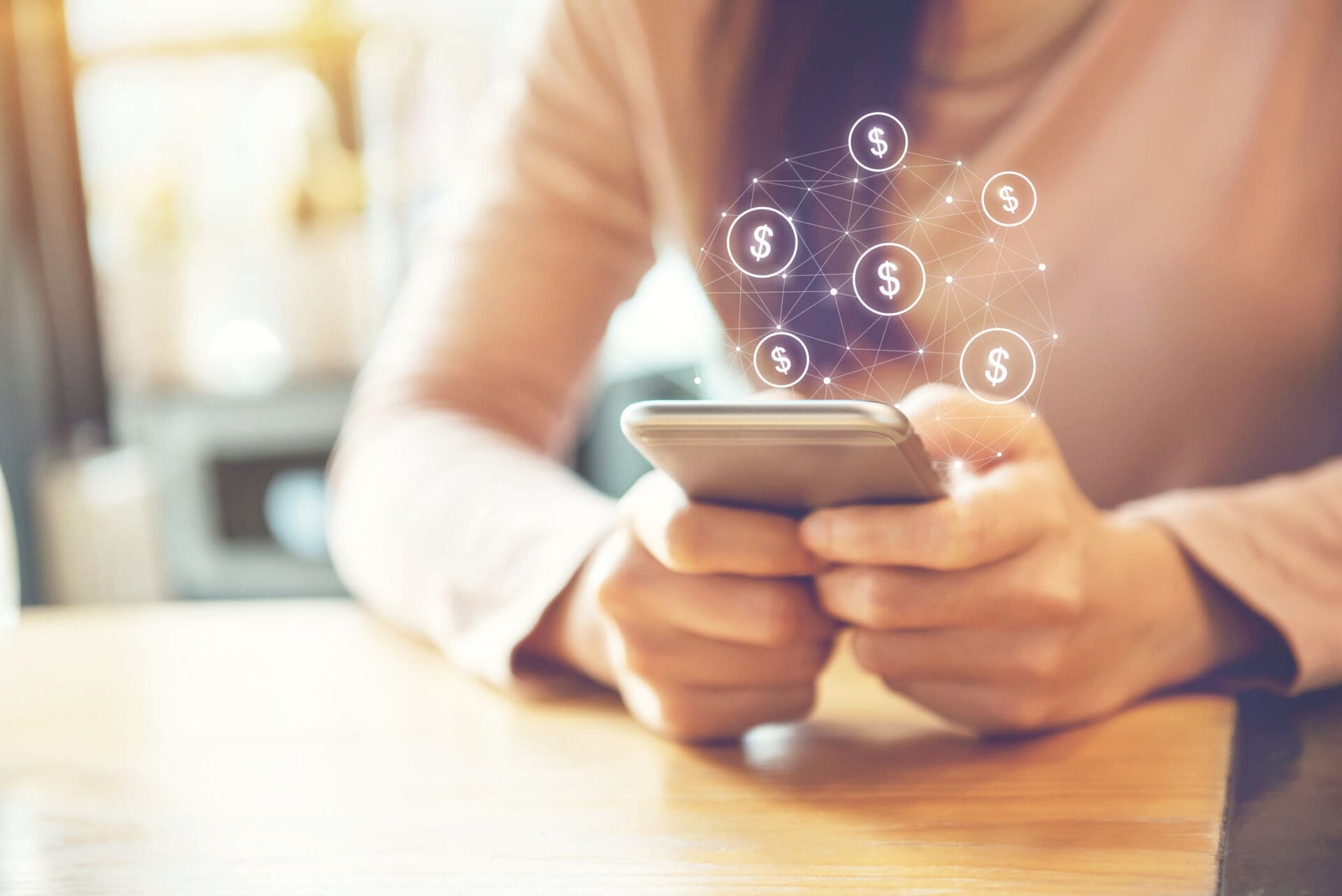
Mobile App Benefits:
- Securely Check Your Account Information
- Deposit checks
- Categorize Transactions
- View Statements, Notices, and Tax Documents
- Transfer Money
- Pay Your Loans
- View USCCU Branch Locations & ATMs
- Use Zelle® to Send Money to Friends & Family
- And more!
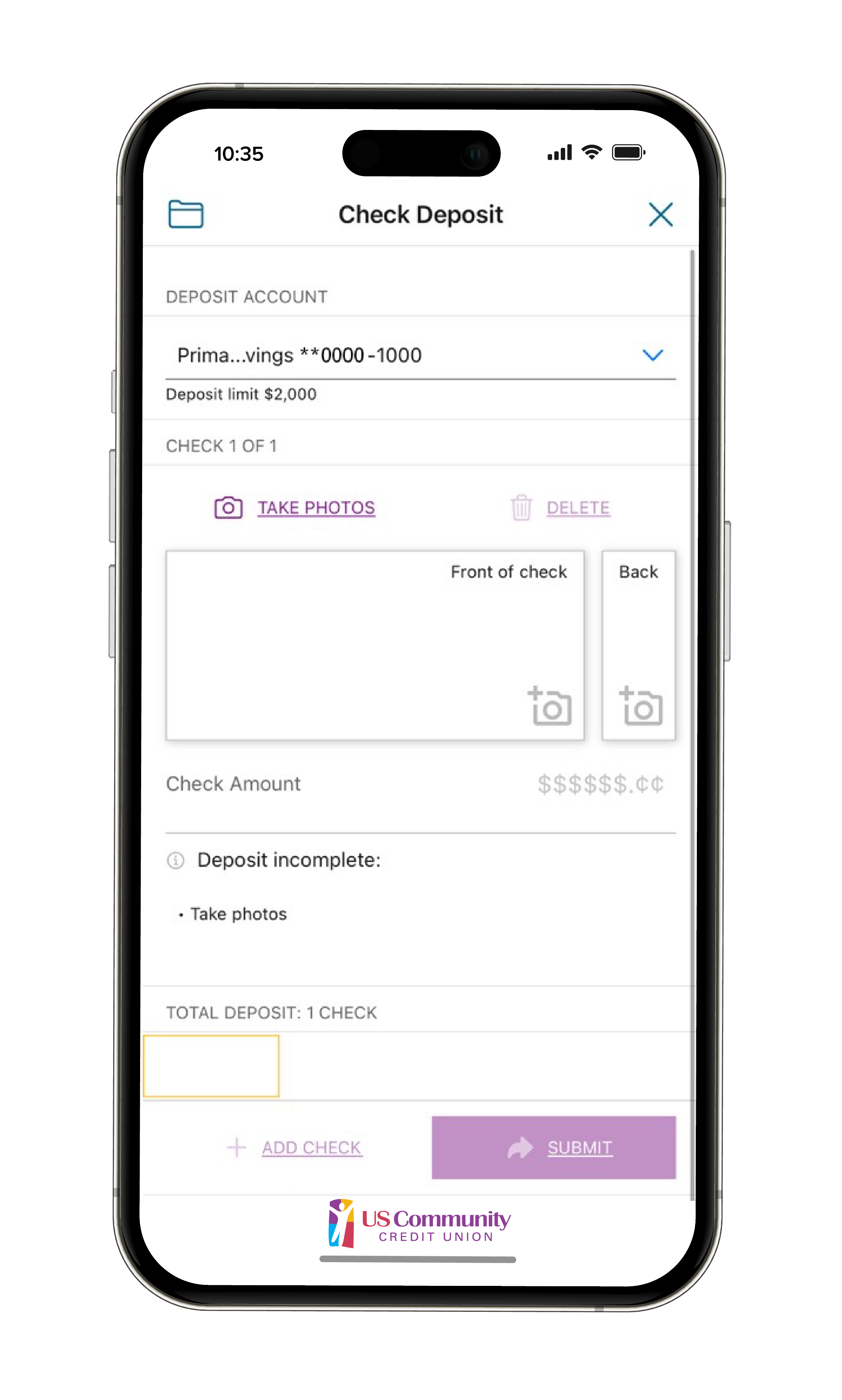
Mobile Deposit
Deposit Checks Anywhere from Your Mobile Phone!
US Community Credit Union proudly supports Mobile Deposit for smartphones. Mobile Deposit gives members the ability to deposit checks anywhere they are through the smartphone app.
Forget to deposit that birthday check from Aunt Ruth while you were out? Working late and not going to make it to the credit union on time? Don’t want to use all your gas? No worries!
Depositing a check is as simple as taking a photo with your smartphone.
Benefits:
- Deposit Checks Anywhere via your Smartphone
- Use Mobile Deposit 24/7
- Safe and Secure
- Save Time and Gas
- Deposit Multiple Checks at One Time
- Generally Deposits are Available the Next Business Day
- View Check Deposit History
- Available on iPhone, iPad, and Android phones and Tablets
- Best of All, It’s Fast and Easy to Use!
*Subject to approval. See Terms & Conditions for full disclosure. Data rates may apply. Check with your mobile service provider for specific fees and charges that may apply for mobile data access.
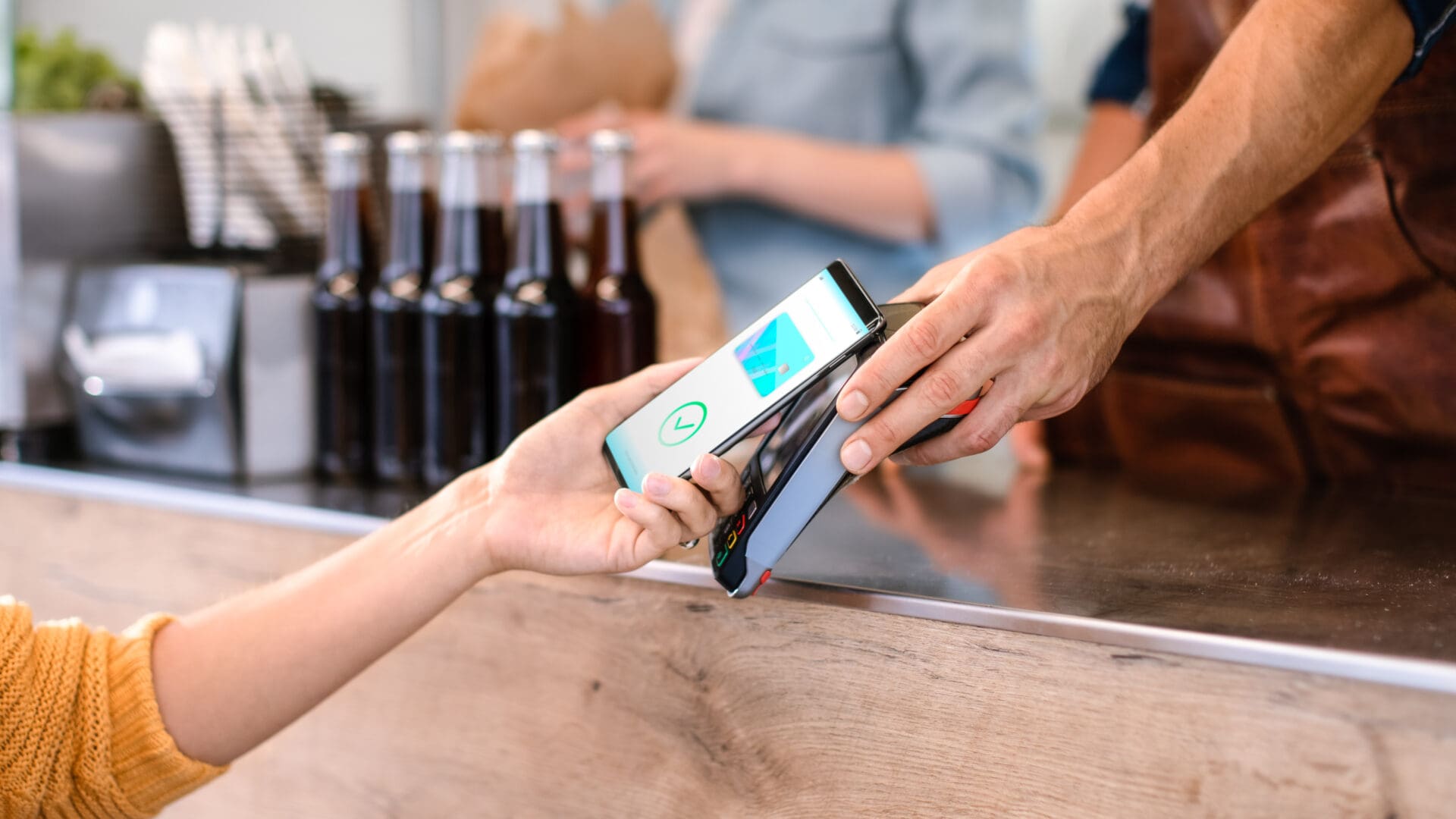
Apple Pay, Google Pay, & Samsung Pay
Mobile Wallets: Convenient and Secure Payments from Your Phone!
US Community Credit Union offers Apple Pay, Google Pay, and Samsung Pay, giving our members a variety of mobile wallet options.
Mobile wallets are digital versions of your physical wallet, allowing you to store your credit, debit, and even loyalty cards on your smartphone. By using a mobile wallet, you can make purchases in-store, online, and in apps without needing to carry your physical cards. Simply add your US Community Credit Union cards to your preferred mobile wallet app and start making payments with just a tap or a scan.
Whether you prefer Apple Pay, Google Pay, or Samsung Pay, we have you covered!
CLICK HERE to view the Apple Pay Terms and Conditions.
*Apple, Apple Pay, the Apple logo, iPhone and iPad are trademarks of Apple Inc., registered in the U.S. and other countries. App Store is a service mark of Apple Inc. Google Pay and Android are trademarks of Google LLC. Samsung and Samsung Pay are registered trademarks of Samsung Electronics Co., Ltd.

